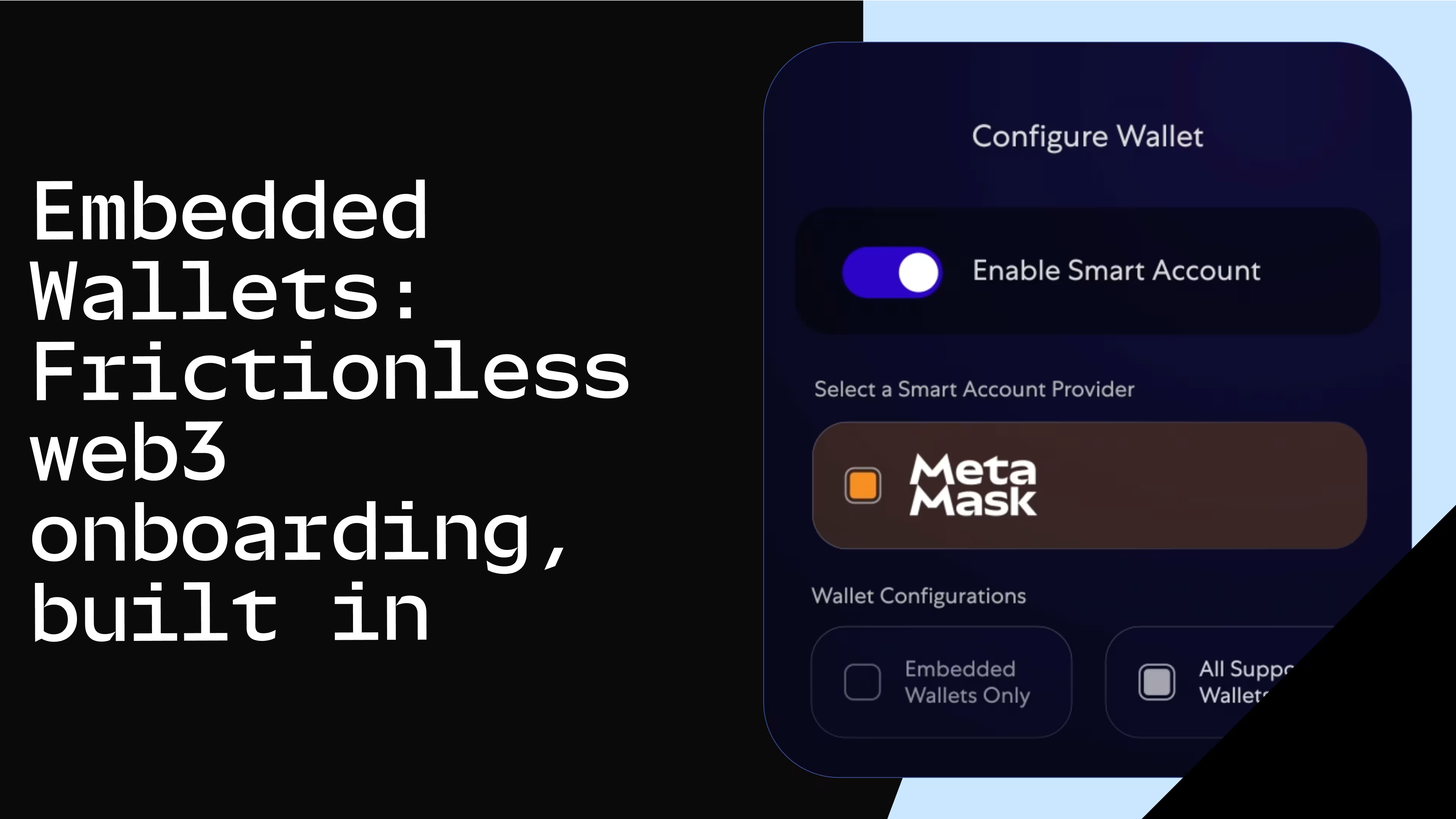MetaMask now compatible with NGRAVE hardware wallet
For a more secure self-custody experience.

MetaMask has announced its integration with NGRAVE on Extension and Mobile, enhancing security of users’ digital assets. By leveraging both MetaMask hot wallet and NGRAVE ZERO hardware wallet, users can benefit from convenience and accessibility, while maintaining the highest levels of security.Increased security
Because hardware wallets are offline, they significantly reduce the risk of being hacked, and unauthorized access to users’ private keys. Hardware wallets, sometimes called “cold wallets” also serve as a secure backup for private keys, ensuring that primary assets remain safe even if the hot wallet is compromised. Since users retain total control over their private keys, the integration expands self-custody management of their crypto assets. Additionally, as hardware wallets are online by default, MetaMask stays up-to-date with alerts, to minimize the risk of phishing attacks and malware that typically target hot wallets.Convenience and accessibility
Users can quickly access and manage their funds through their MetaMask hot wallet, allowing them to buy, sell, transfer, bridge, stake, and more – while signing fully offline via their hardware wallet. This avoids compromising the security of larger holdings stored in the hardware wallet. MetaMask wallet allows for seamless transactions, without moving assets between different wallets frequently. A streamlined integration between hot and cold wallets provides a smoother user experience, making it easier for novice and experienced users to manage their assets versatile and securely.Note: for the MetaMask browser extension, the minimum required version to use the NGRAVE integration is v. 12.3.0. For the MetaMask app, the minimum required version is v. 7.31.1.
How to use MetaMask with NGRAVE
Sync MetaMask with NGRAVE ZERO
On your ZERO, go to Settings → Sync → MetaMask. This will display a QR code.
In MetaMask, go to Account Selector → Add Account Or Hardware Wallet → Add Hardware Wallet.
Click QR-based → Continue – this will open the camera.
Scan the QR code on your ZERO by holding it in front of your webcam or phone camera.MetaMask will show a list of the ETH accounts on your ZERO. (Note: This list will contain all ETH addresses for your wallet, regardless of how many you already had created on ZERO.) Select which wallet addresses you want to have available via MetaMask.MetaMask will now show your ZERO accounts that you have synced.If you want to add or remove accounts in MetaMask, repeat this process.
Transact with MetaMask and NGRAVE ZERO
Make a transaction request in MetaMask
Open MetaMask Extension in your browser, and select the NGRAVE account of your choice.Click Send, and select the token and the amount you would like to send. Then, enter your destination address.
Click Continue. This will show you the transaction details. Make sure they are correct. Consider making a screenshot or a note of the transaction details. By the time ZERO will show you the details for verification, MetaMask will no longer display them.
When you are ready, click Confirm.
Scan the QR code generated by MetaMask with ZERO
On ZERO, tap on the blue scan icon in the right top of the dashboard, or tap on the coin you want to send funds from and tap Send. This will open the camera on your ZERO for you to scan the MetaMask QR code.
Verify the transaction before signing it with ZERO
ZERO will display all the transaction details. Verify the transaction details on your ZERO screen. It is essential to make sure that they match the details you entered in MetaMask. In some cases, the transaction can't be decoded or part of the decoded transaction can't be interpreted. Make sure you understand the risks of blind signing and take appropriate measures to protect your funds. Find out more about staying safe in Web3.
If everything is correct, sign the transaction request offline with your PIN. If required by your settings, you will be asked for your fingerprint.You will now see the signed transaction in the form of a QR code on your ZERO.
Scan the QR code generated by ZERO with MetaMask
In Metamask, click Get Signature to open your computer's camera.
Scan the NGRAVE ZERO signature QR code with MetaMask. The image of the QR code will appear blurred for security reasons. It will not affect the reading.
Success! 🦊Learn more about how you can enjoy MetaMask's features with NGRAVE's hardwallet integration in MetaMask's Hardware Wallet Hub, and get started.