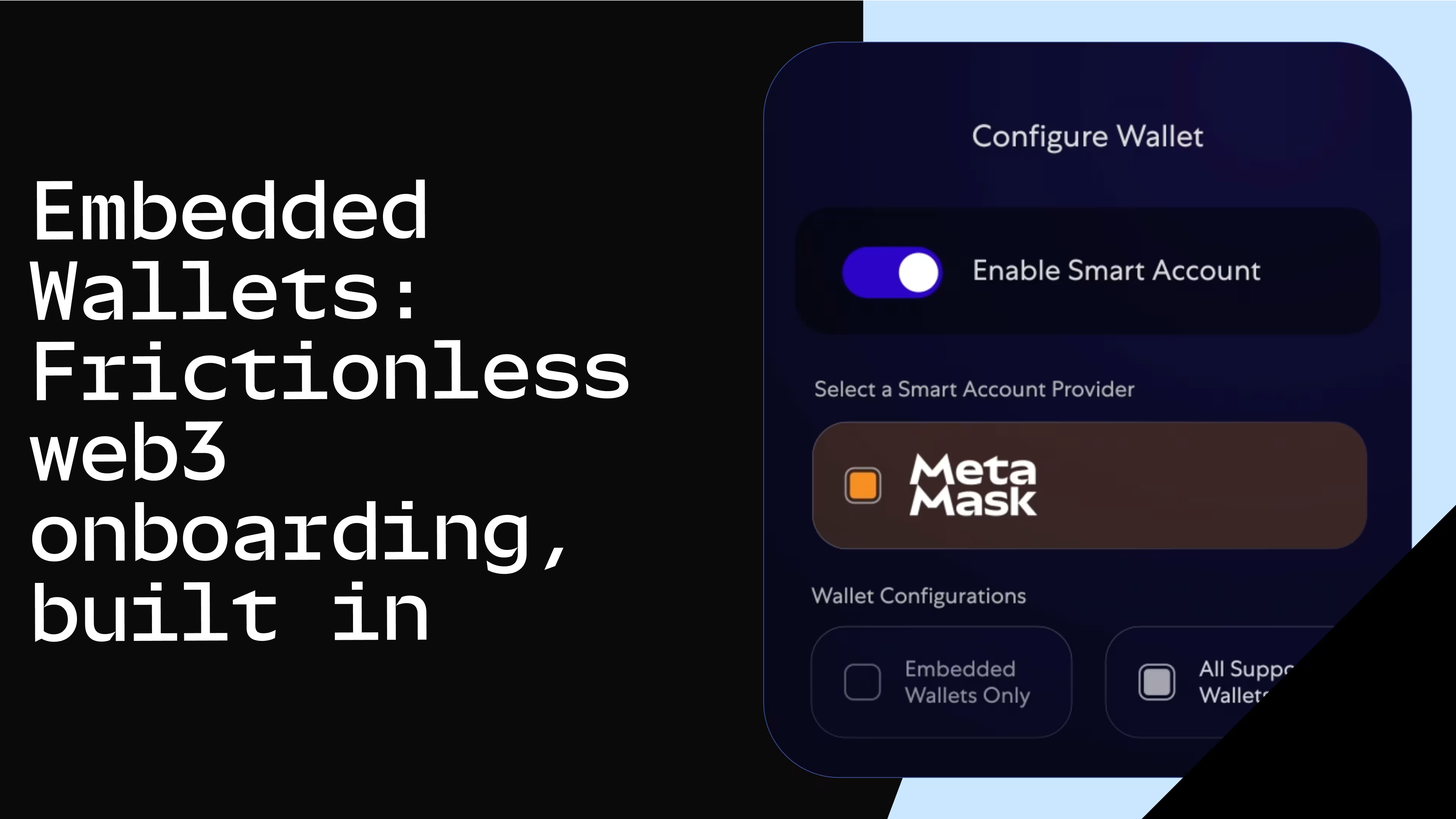Everything You Need To Know About the MetaMask Institutional Portfolio Dashboard Login
MetaMask Institutional’s (MMI) Portfolio Dashboard brings to users a range of cutting-edge tools to enhance how organizations manage their web3 portfolios.

MetaMask Institutional’s (MMI) Portfolio Dashboard brings to users a range of cutting-edge tools to enhance how organizations manage their web3 portfolios. These tools include institutional controls, portfolio management, digital asset monitoring, and in-depth transaction reporting, all in one place.An administrator in an organization can sign up, add team members, gain and distribute access to the MMI Extension and APIs, create settings across the organization and connect EVM, Solana and Centralized Exchange accounts.Below, we offer a step-by-step guide of how to onboard onto MMI. We have also included a list of frequently asked questions (FAQs) below.Onboarding with MMI takes less than five minutes.Step 1: Sign-up
To start the onboarding process, the administrator for each organization will be required to input their email and create a password. Please note that the administrator will be the primary point of contact for the organization.Step 2: Create organization
Next, the administrator creates their organization and adds physical address details.Step 3: Agree to seat-based pricing subscription
We then provide an overview of our subscription fees, terms and conditions. Invoices are payable in ETH, USDC and USD.
Step 4: Download the MMI Extension
We then guide you to download the MMI Extension from the Chrome Store. Please ensure that you have all other extensions (including MetaMask), uninstalled in your browser.Step 5: Connect custodial accounts
Next, we guide you to our relevant custody and custody-tech partners to link your custodian accounts to the MMI Extension. As MMI has the same codebase as MetaMask, you can use the MMI Extension with a Hardware wallet or Seed Recovery Phrase Accounts (SRPs), namely the default accounts controlled by the private keys in the extension.If you select custodial accounts, we will direct you to our list of partners and guide you to their platforms to import your custodial accounts into the MMI extension.Step 6: Invite team members
Following this step, an administrator can then invite team members to their organization. Thereby providing access to the MMI Portfolio Dashboard, Extension and APIs for all team members.Invited team members will be part of your organization and will be guided to create a Portfolio Dashboard password and to download the Extension.Step 7: Complete sign-up and set-up organization settings
Your organization creation and sign-up process is now complete. As a next step, you are guided through the Portfolio Dashboard.If we detect any custodial accounts in your MMI Extension, we ask if you would like to add them to your organization. If no custodial accounts are present, we won’t prompt this step.Lastly, we ask the time you would like to set snapshot valuations for your organization. Therefore, what time you want valuations statements to be run for all the accounts connected to your organization.Your portfolio setup is now complete.For more information, check out our Login FAQs or contact your sales representative or our customer support team.
MMI Login FAQs
1. Who can sign up for MMI?
To sign up, we require an administrator user to go through our onboarding process. An administrator can then invite other users to the organization. If you are an existing user of MMI, you will have a Primary Point of Contact for your organization. We require the primary point of contact to onboard with us. If you are not an existing user of MMI, please contact our sales team: [email protected]
2. What information do I need to provide?
You create your organization by adding a name and physical address.3. How much does MMI cost?
Metamask Institutional has a seat-based subscription model. Our seat-based pricing is divided across three tiers, with a maximum number of seats in each tier.4. How will you take payment?
We support invoice payment in ETH, USDC and USD.
5. When will I be invoiced?
Invoices will appear in the Portfolio Dashboard within 10 business days of the end of the month.6. When are invoices payable?
Invoices need to be paid within 30 days of invoicing.7. How can I cancel my subscription?
Subscriptions are canceled by giving 30 day’s written notice.8. How many different roles are available, and what can they do?
We have two roles within the MMI Portfolio Dashboard, Admin and Regular user roles. Admin users manage payments and can invite and delete users. Regular users will be invited to the dashboard. Admin users can create settings that apply at an organization-level. For example, how accounts are grouped at an organization level.9. How many members can I add to the Portfolio Dashboard?
We have no limit to the number of members you can add to an organization.10. Will the role settings impact performing any activities natively on the MMI platform? E.g. swapping, staking, or exporting historic transactions
The role settings currently do not impact access levels or activities within MMI. We will roll out more roles and permissions over time.11. How many admin roles can one account have? What if I’d like to have multiple admins as there are a few key decision makers within the organization. How will this work? And will they have rights to override each other?
You can have multiple admins in an organization. All admins will have the same access and abilities.12. Will the role setting in MMI impact my current governance settings with my custodian partner(s)?
Our current role settings do not impact any policy or governance settings at your custodian.13. How do I add accounts to my organization within the Portfolio Dashboard?
There are three ways to add accounts into the portfolio dashboard. Firstly when you transact with custodial accounts, we automatically detect and add these accounts to your organization. When you add new accounts into the Extension that you have not yet transacted with nor are part of your organization, we provide a helpful notice that we have detected new accounts not yet part of your organization and ask if you want to add them to your organization. Lastly, you can navigate to the Portfolio Dashboard’s accounts section and add any accounts you would like to your organization.14. How many bundles can I create within the Portfolio Dashboard?
There are no limits to the number of bundles you can create.15. I don't use the Portfolio Dashboard much/at all, will it impact trade execution using the MMI browser extension?
You will still be able to use the MMI browser extension unencumbered. In order to onboard to MMI, invite Team members and give them access to the MMI Extension, organizations have to onboard the Portfolio Dashboard. As all invoicing occurs via the Portfolio Dashboard access is also important.16. What do I do when I see an error message when onboarding?
If you are seeing an error message during onboarding it is either one of the following reasons.You are signing up but you are not the primary point of contact in your organizationYou are a new user and are not in our system
For the former, please contact the administrator in your organization to be invited to your organization. If you are the administrator, please contact our customer support team. If you are a new user within MMI, please contact your sales team: [email protected]
updated July 2024