
How to bridge crypto
Easily move your tokens across chains.
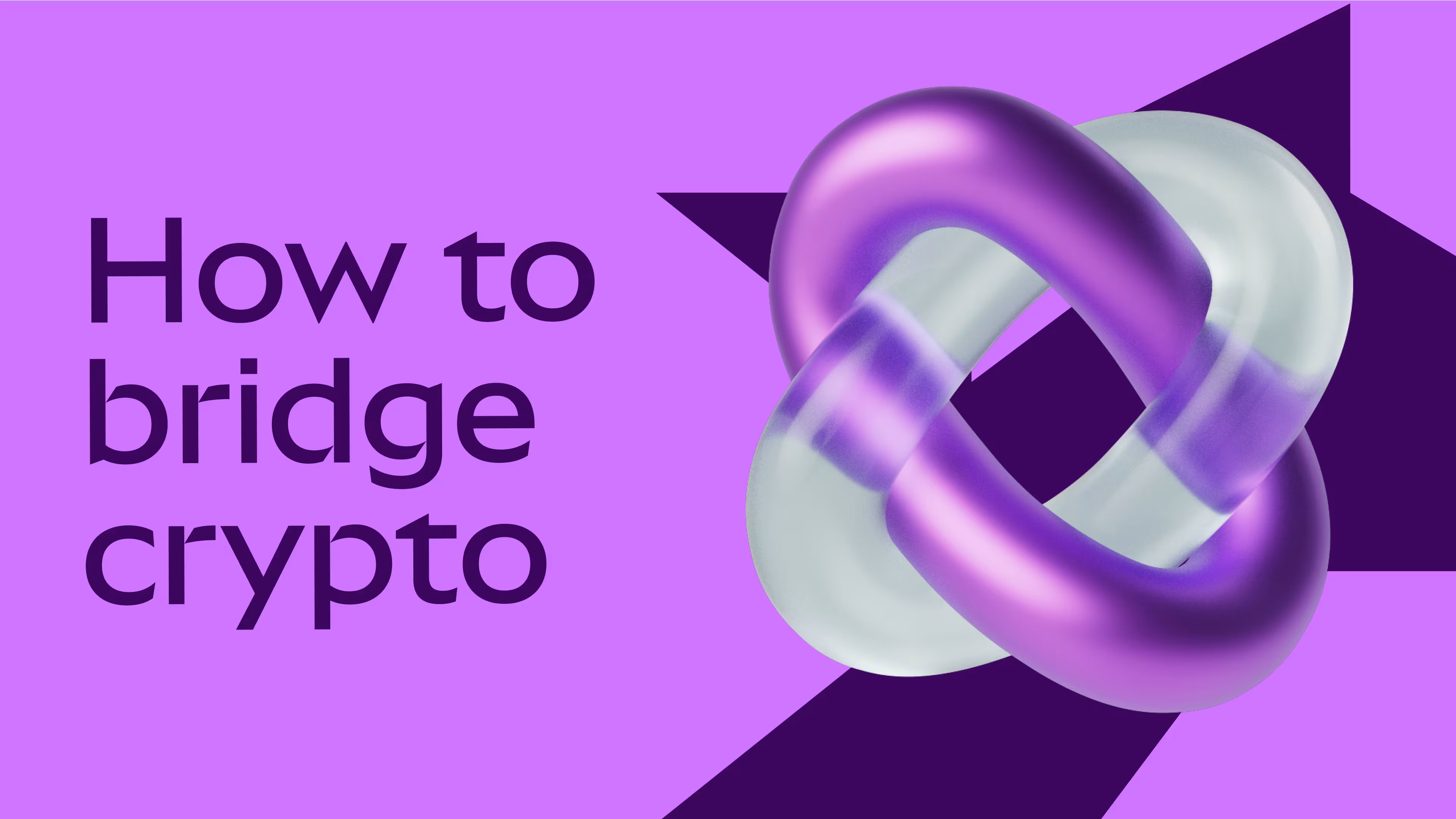
You know the drill. You’ve got 200 in ETH on Ethereum, and you want to bridge it to USDC on Linea. In lesser hands, this process could be clunky and time consuming. With MetaMask wallet, bridging crypto is easy.
Our aggregator finds you fast, cost-effective routes to move your tokens from one chain to another. And with crosschain swapping, bridging and swapping can take place at the same time in a single transaction. Meaning, you can swap a token from one chain to a different token on another chain all in one move. Bada-bing, bada-boom.Below, you’ll find step-by-step guides showing you how to bridge crypto with MetaMask on desktop and mobile.Let’s get into it! 🦊How to bridge crypto on MetaMask Extension
Click Bridge to get started.
Select the network and token you want to bridge from. Example: ETH on Ethereum.
Select the network and token you want to bridge to. Example: USDC on Linea.
Enter the amount you want to send to load quotes. Example: 0.1 ETH.Select the recommended route presented to you, or select another option by clicking on More Quotes.
Click Submit to confirm your bridge transaction in your MetaMask wallet.
Your transaction will be submitted and confirmed shortly after. You’ll be able to view your assets on the new chain.
Success! 🦊How to bridge crypto on MetaMask Mobile App
Sign-in to your MetaMask App.Tap the menu button, which has two arrows in opposite directions and is located on the bottom of your homepage screen.Tap Bridge.Select the network you want to bridge from. Example: Ethereum.Select the token you want to bridge and enter the amount you want to send. Example: 0.1 ETH.
Select the network you want to bridge your tokens to. Example: Linea.Select the token you want to receive on your destination network. Example: USDC.
Select the recommended route presented to you, or select another option by clicking on Choose a different quote.Click Confirm to confirm your bridge transaction in your MetaMask wallet.
You’ll be able to keep track of your transfer with the Bridging in progress bar, and view your assets on the new chain.
Success! 🦊Ready to get started? If you’re on desktop, download MetaMask Extension. If you’re on mobile, download MetaMask App for iOS or Android.
Need more help? We got you. Check out our MetaMask Support guide about bridging crypto.


