
Onboarding Guide
Getting Started
Welcome to MetaMask Institutional, we’re excited to have you onboard.
To start the onboarding process, please check your email inbox. You should have an invite to the address you provided during the sign-up process.
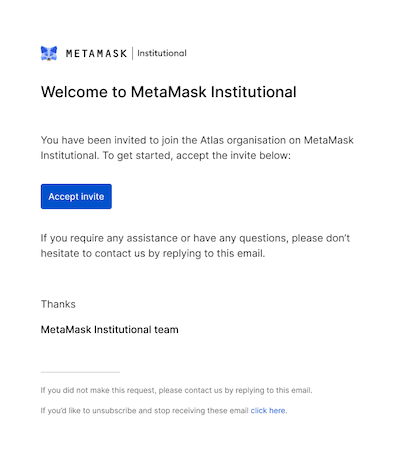
As the administrator for your organization, you will be required to input your email and password. Please note that the administrator will be the primary point of contact for the organization. Administrators will then be able to add team members.
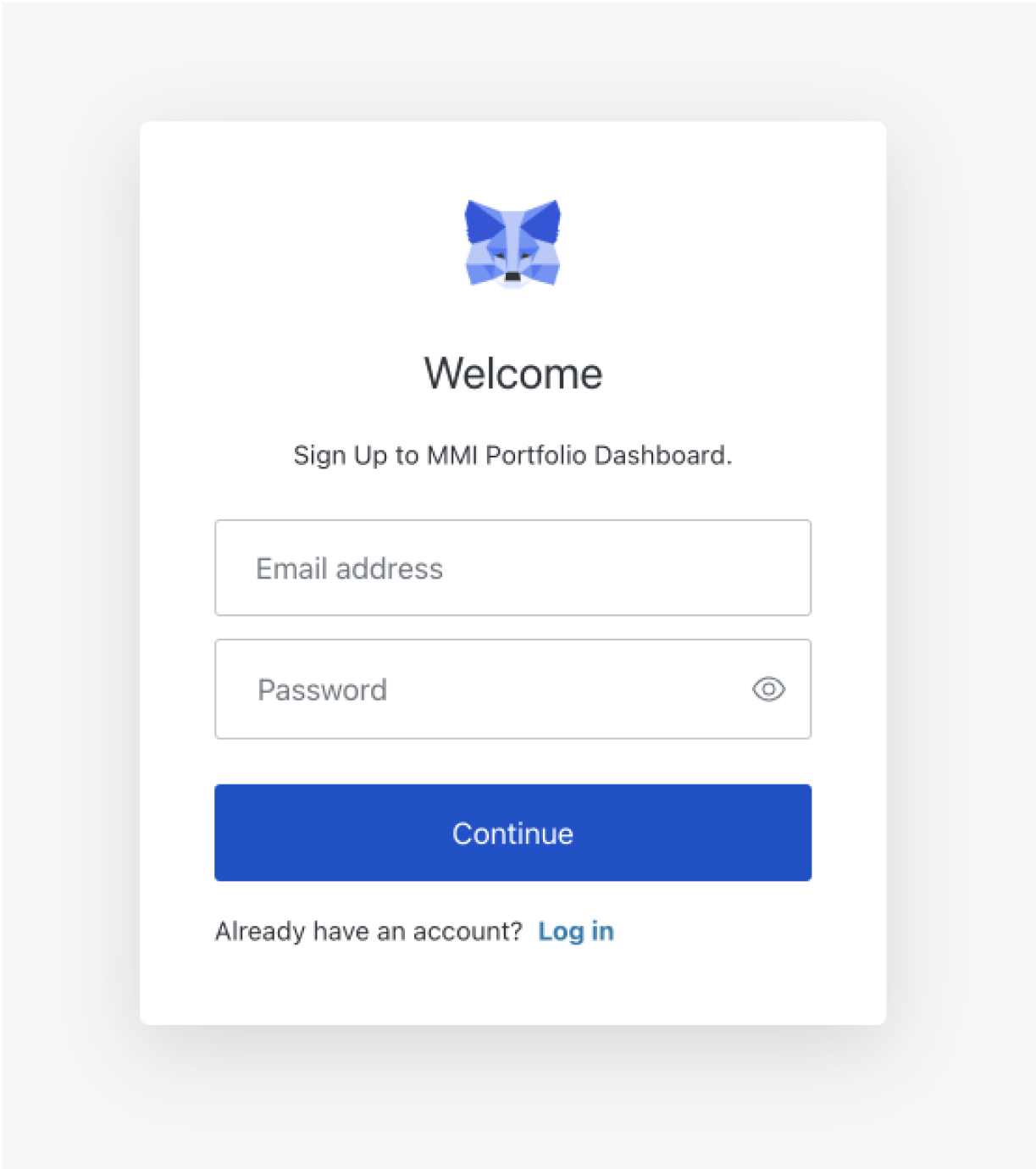
If you have not yet downloaded the browser extension, or if you’re going through the onboarding process on a new device, you will be prompted to do so. Please ensure that you do not have any other MetaMask wallet extensions installed on your browser while onboarding.
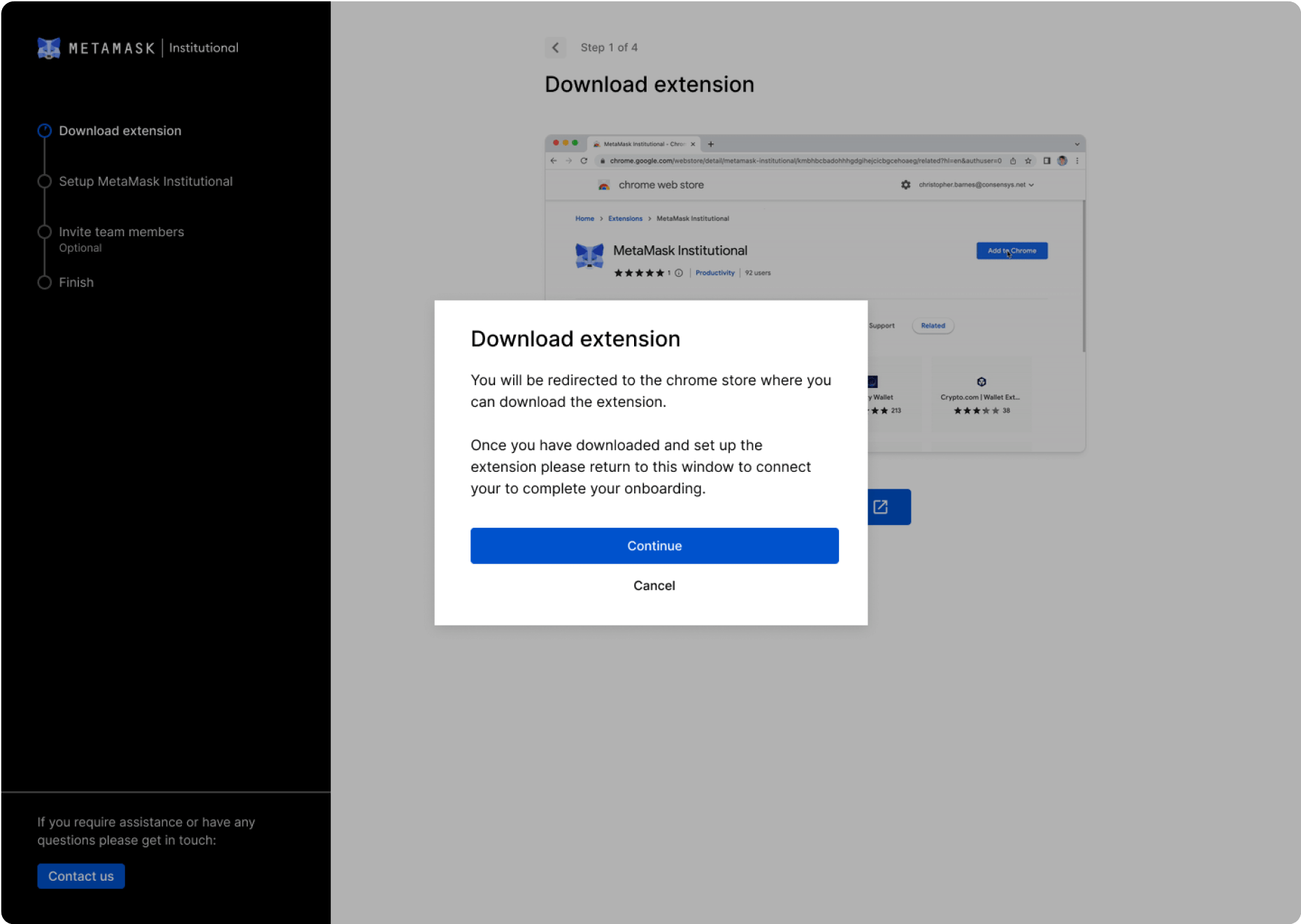
Once the extension is downloaded and installed, you will be prompted to set up MetaMask Institutional. Please select the ‘Custodial and Self-Custodial’ option.
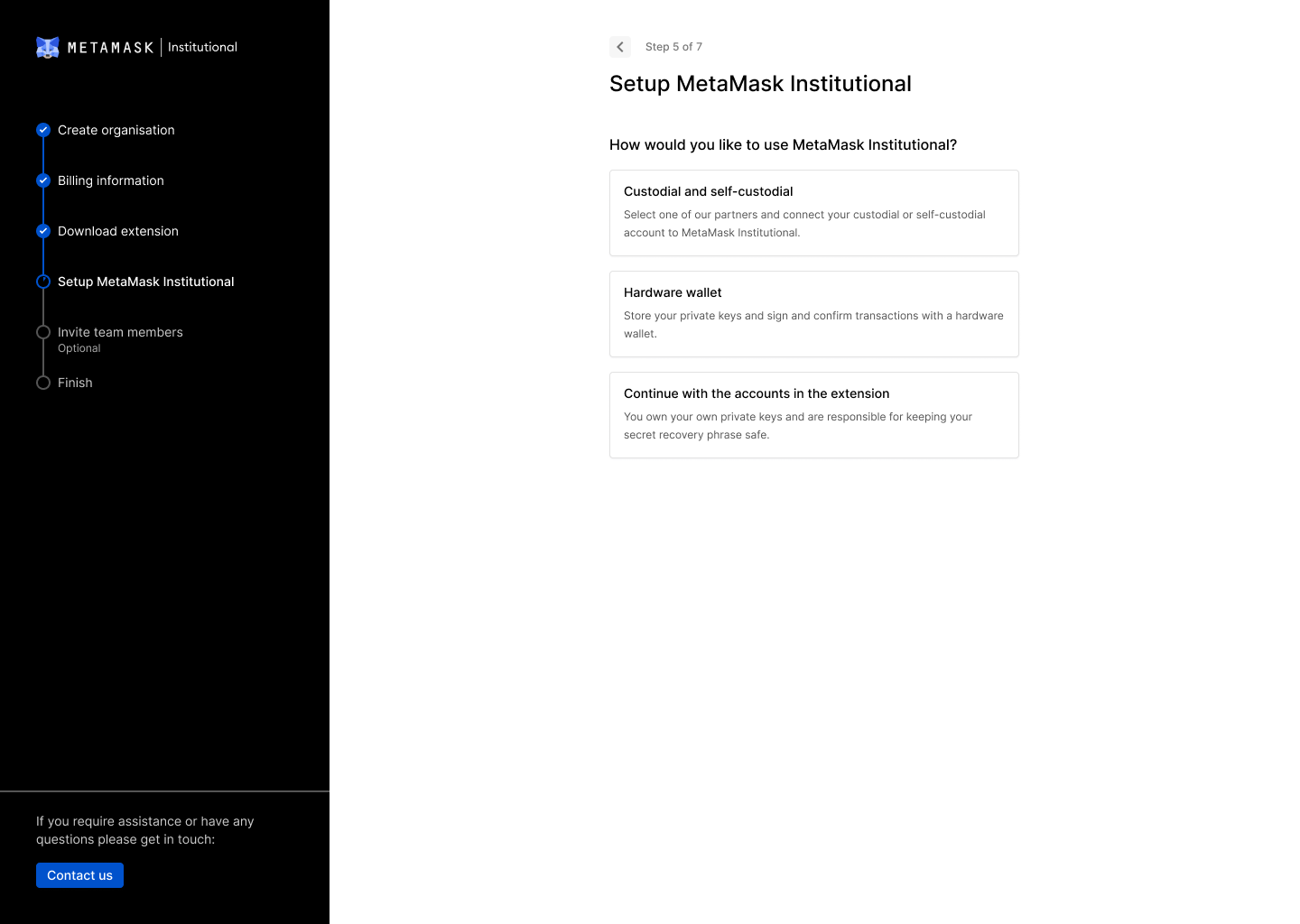
Next you will see a list of MMI’s custodian partners. Please click on Fireblocks.
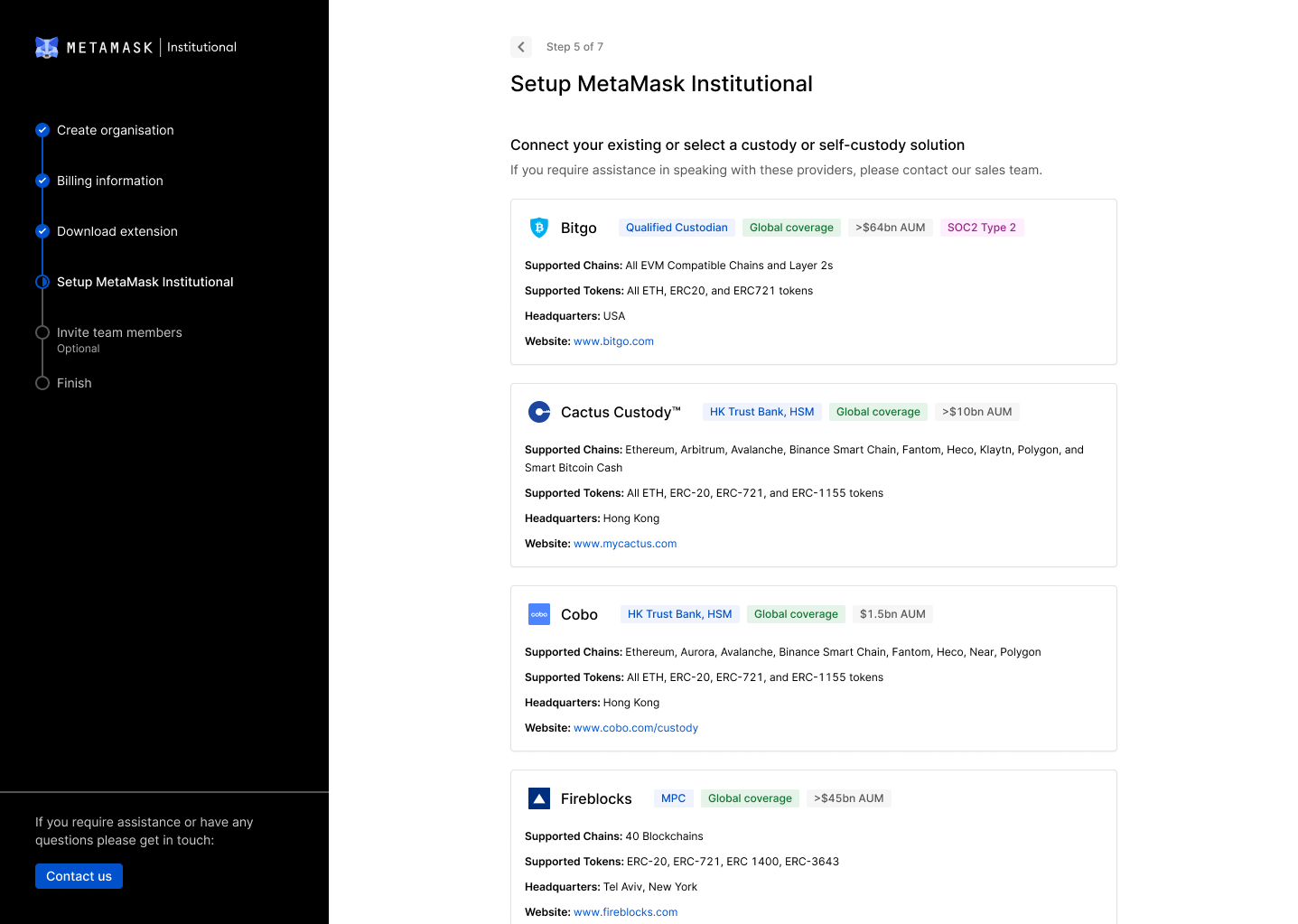
This will redirect you back to the familiar Fireblocks console.
Once here, please navigate to the Web3 Access tab on the left hand panel.
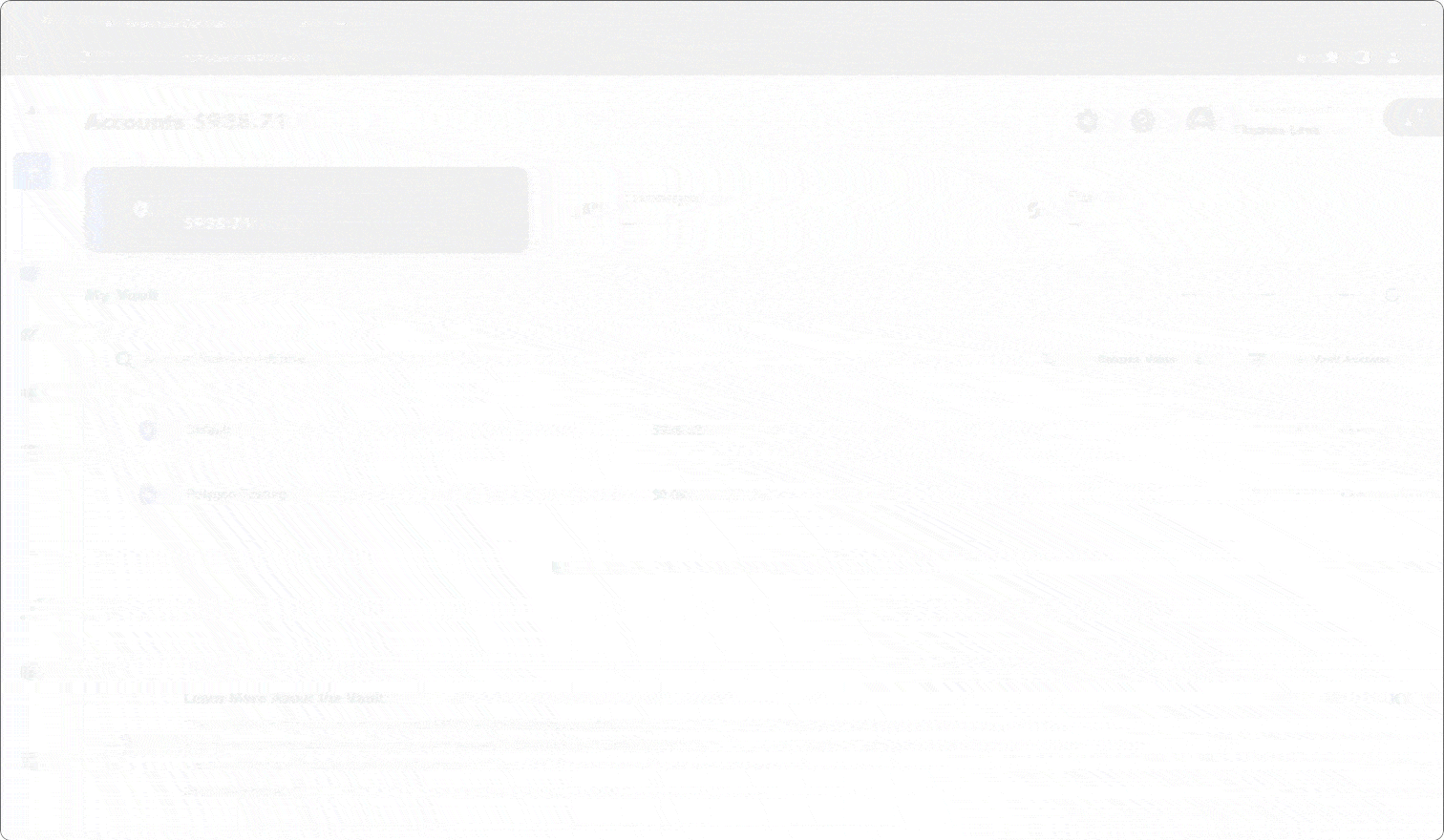
Next, click on ‘Connect MetaMask Institutional’ button on the top right hand corner of the screen. You will see a pop up prompting you to select which vault you would like to connect to MMI. Please make your selection, then hit ‘Connect’.
This will trigger the MMI extension to pop up. Please hit ‘Confirm’ and select the accounts you would like to connect to your MMI wallet.
Your Fireblocks and MMI accounts should now be set up. You can close the pop up and return to the MMI onboarding page.
If you would like to add additional team members to your organisation during the Early Access period, please let us know and we will enable their access.
With set up complete, you will be directed to the portfolio dashboard page where you can begin accessing web3.
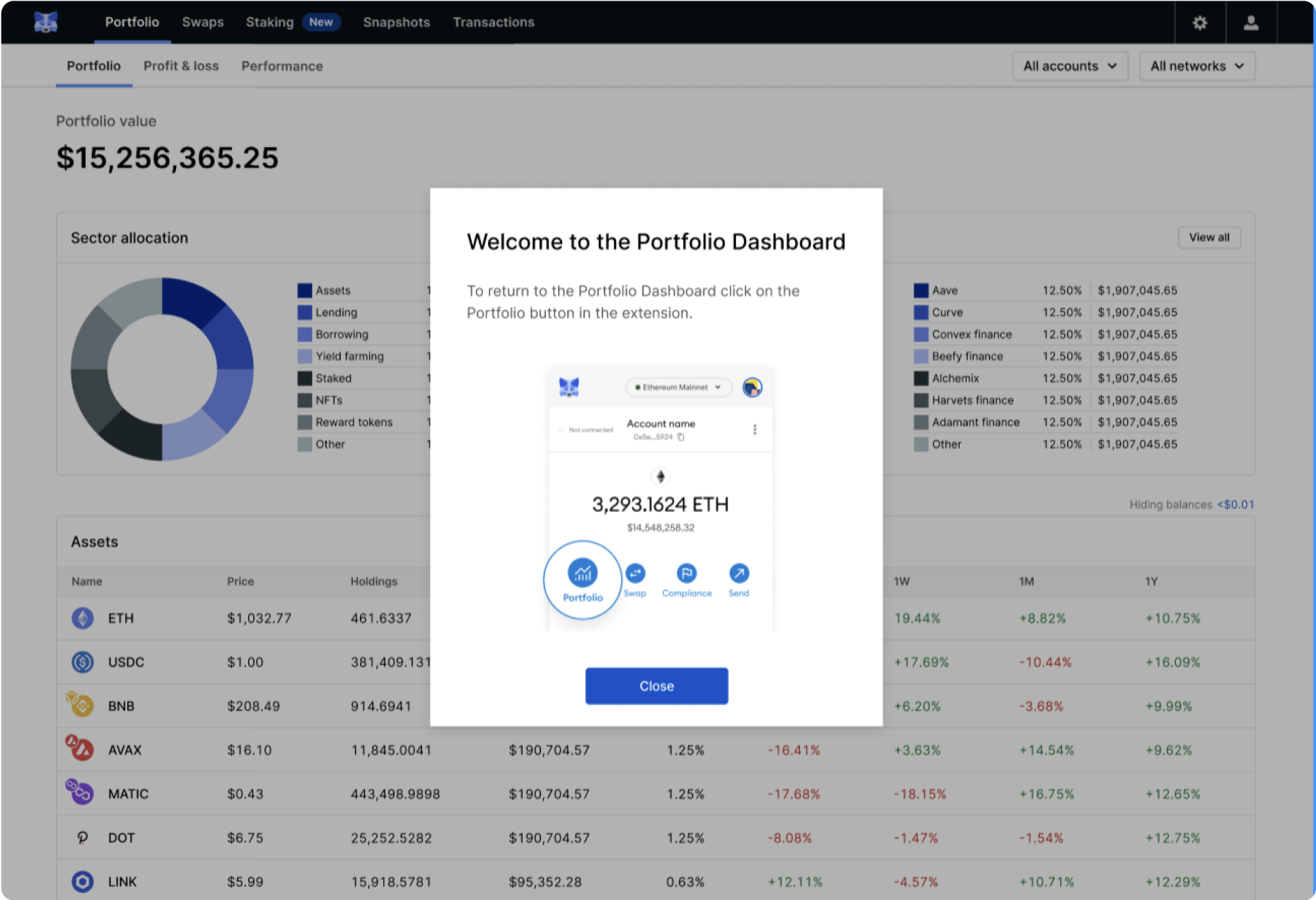
Frequently Asked Questions
Answers to commonly asked questions
